Payment system has returned to normal. Free shipping worldwide!

Record on SuperBox Made Easy with This Built In Recording Feature
For many SuperBox users, one of the most common questions is: “Can I record on SuperBox?” Whether you want to save a live sports game, a news broadcast, or your favorite TV show to watch later, knowing how to record on SuperBox can be a real game-changer. In this guide, we’ll walk through everything you need to know: how recording works (and doesn’t work) on Blue TV, how to use third-party apps on the SuperBox S6, and how the Supreme series handles recording.
Record on SuperBox Blue TV
The first thing to clarify is that Blue TV does not come with a built-in record feature on any SuperBox model. If you’re mainly watching through Blue TV, you cannot directly record shows or movies.
Instead, Blue TV has a separate feature called Playback, which automatically stores the past seven days of content for nearly 90 channels. This covers most use cases, but it isn’t true “recording” because you don’t get to save the file yourself.
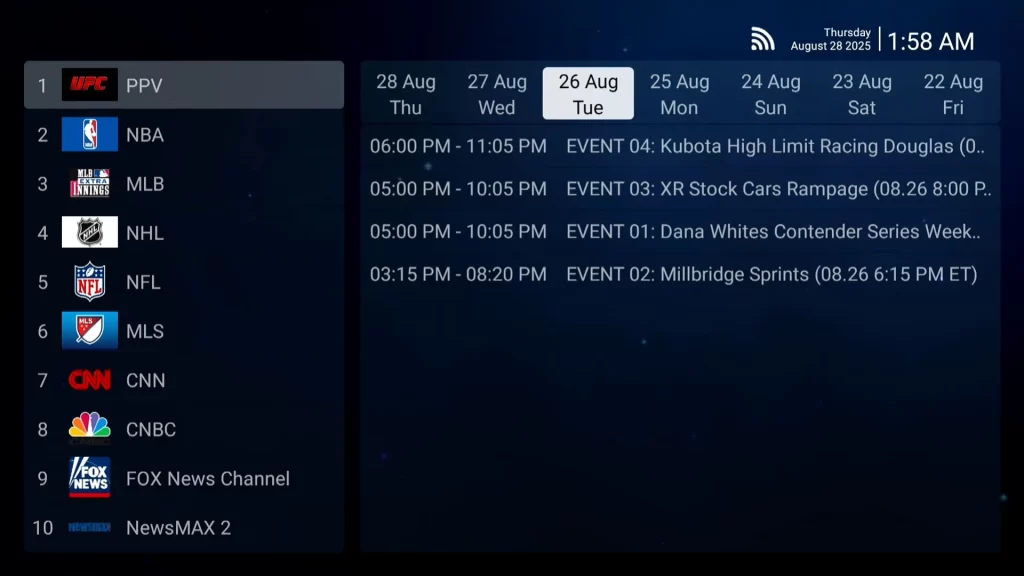
Now, some users still ask: “What if I really want to record Blue TV content?” In that case, the only option is to use an external capture box. This is a device that connects between your SuperBox and your TV, allowing you to record whatever plays on the screen. We have a step-by-step tutorial on this method here: Record on SuperBox with a Capture Box.

For models like Supreme and S6 and newer, you aren’t limited to just Blue TV anymore. These models support certain third-party apps, some of which come with their own built-in record feature. That’s where recording on SuperBox gets much more convenient. Let’s look at how that works.
Record on SuperBox Prime Apps
If you own a SuperBox S6 Pro, S6 Max, or S6 Ultra, you’ll find several apps with recording built in. These include:
- Prime Worldwide
- Prime TV and VOD
- Prime Loops
- Ignite TV and VOD
- Fire TV & VOD
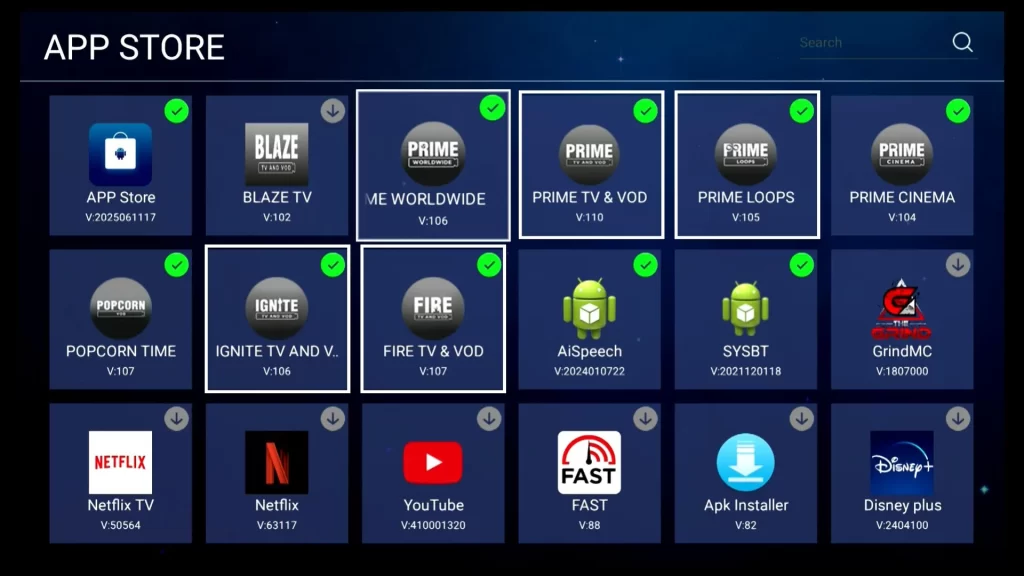
All of these apps share the same TV-style interface, so the recording process works the same way across them. For this tutorial, we’ll focus on Prime Worldwide, but remember that the steps are identical in the others.
How to record on SuperBox using Prime Worldwide:
- Open the app and stop at the channel you want to record.
- Press and hold the OK button on your remote.
- A menu will appear with two options — select Start Recording.
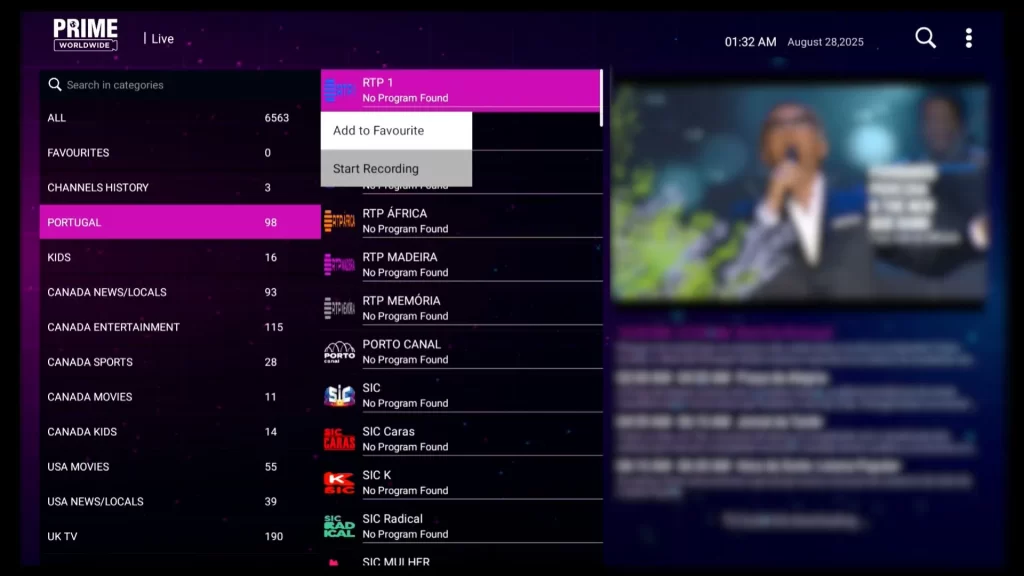
- A command box will pop up with three fields:
- Line 1: Enter the name of your recording (optional).
- Line 2: Enter the number of minutes you want to record.
- Line 3: Choose where you want the file to be saved, or keep the default folder:
/storage/emulated/0/Documents/PRIMEWORLDWIDE.
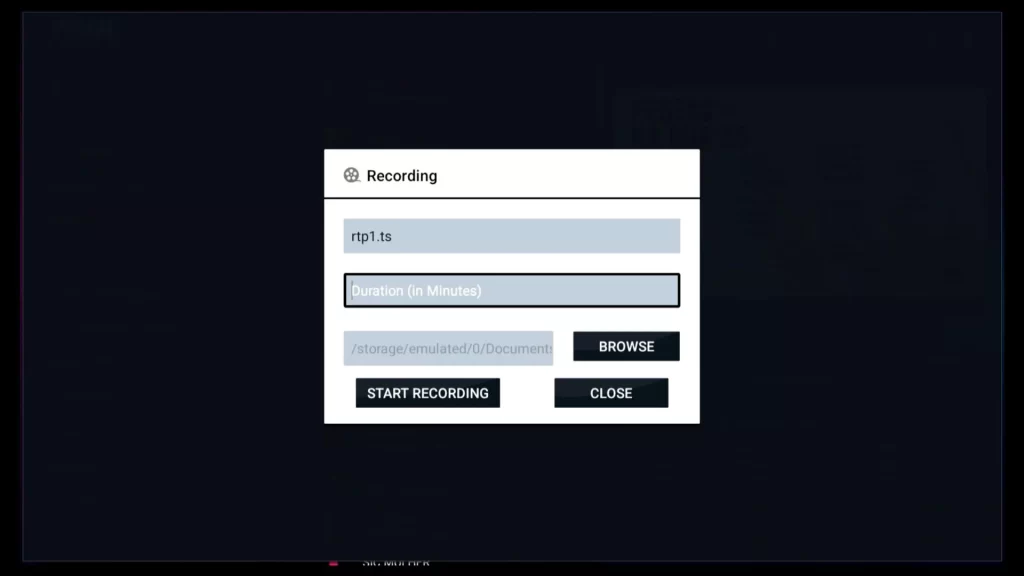
- Press Start Recording to begin.
The app will now automatically record the channel for the set duration. This method makes it easy to record on SuperBox for live shows, sports, or movies you don’t want to miss. A few important notes are:
- You cannot record two channels at the same time. Only one recording is allowed.
- While one channel is recording, you can still watch other channels or even exit the app without stopping the recording.
- Once finished, the file will be saved to your chosen folder or the default storage.
- To rewatch the file inside the app, you can also open the REC icon at the top right of the screen.
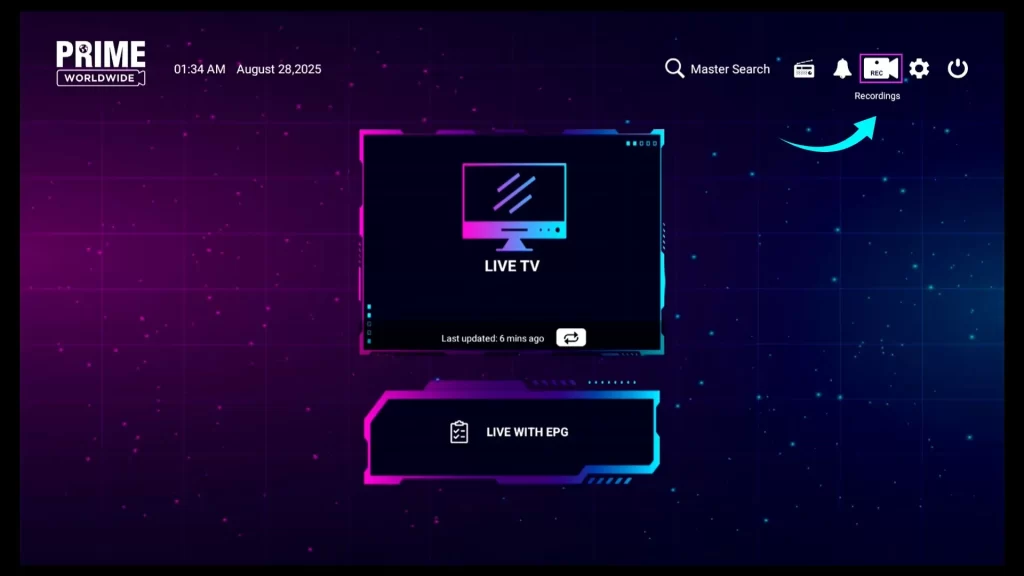
- Delete unnecessary recordings regularly to save storage space.
One legal reminder: recordings are for personal use only. Do not re-upload or share them online without permission, as this could cause copyright issues.
Record on SuperBox Supreme
The SuperBox Supreme takes things a step further. On this model, you have even more apps that allow recording:
- Platinum Plus
- Supreme 24-7
- Next Level
- Cobra
- Dream
- Stellar
- Supreme News
- Supreme Sports
For Supreme News and Supreme Sports, the process is identical to the Prime apps on the S6. You hold the OK button, select Record, set the duration, and save the file.
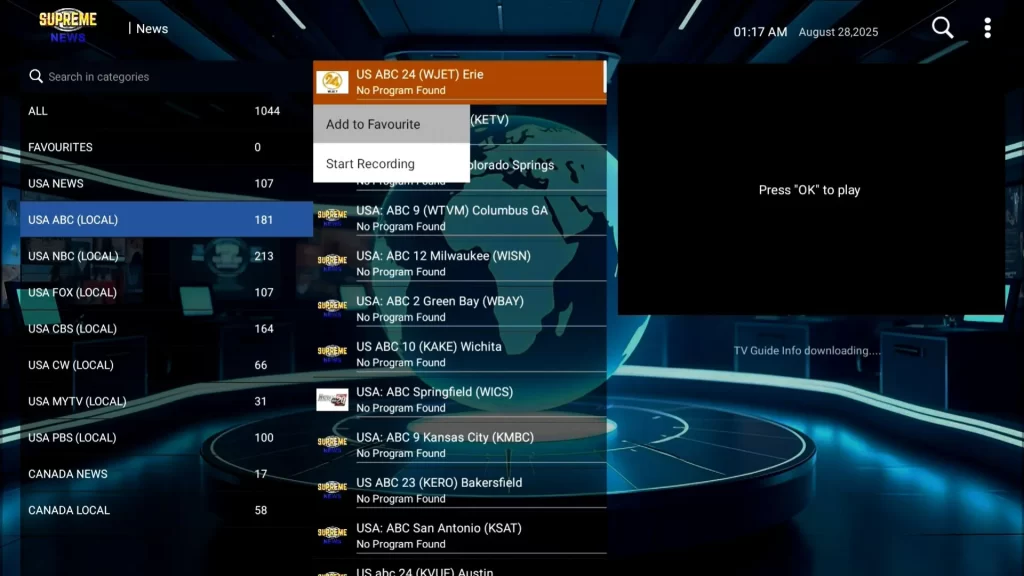
For the other apps, the interface looks a little different but still makes recording simple.
How to record on SuperBox Supreme:
- Stop at the channel you want to record.
- Press and hold OK on the remote.
- A menu will appear. Scroll down and choose Record. You will see two options:
- LIVE RECORDING: Starts immediately with no setup. You stop it manually whenever you’re done.
- SCHEDULE MANUAL: Lets you customize details, including the recording name, start and end times, and date.
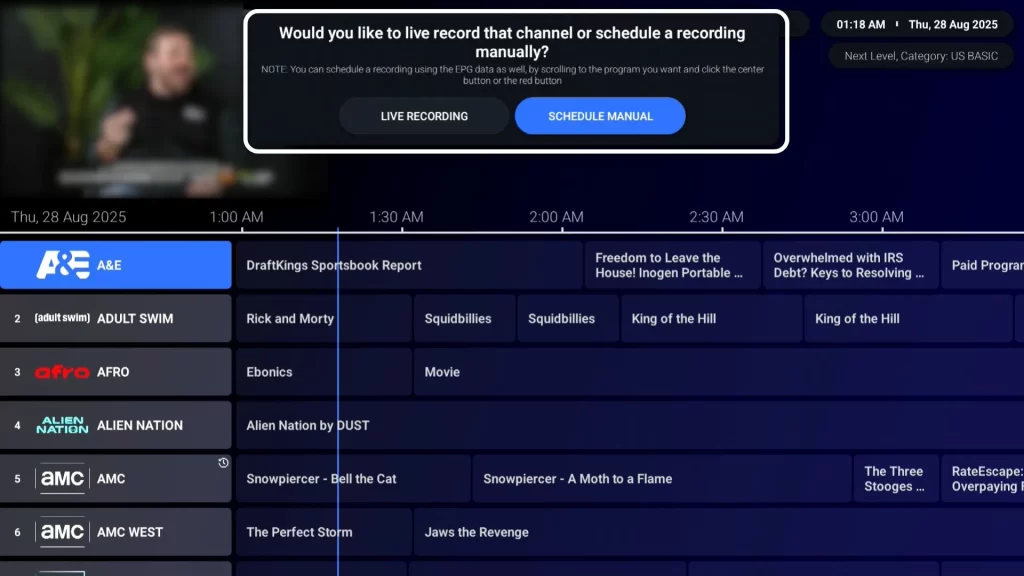
- To stop a live recording: Hold OK again on the channel → Record → STOP LIVE RECORDING.

- To rewatch a recorded program: Hold OK on any channel → scroll to Recording List → select your saved file.
On the SuperBox Supreme, you cannot record two channels at once, but you can watch other content or exit the app while a recording is happening.
Wrapping Up: Recording Made Easy
The ability to record on SuperBox depends on which model and app you’re using. Blue TV itself doesn’t support recording, but Playback lets you catch up on missed shows. If you insist on recording Blue TV, you’ll need an external capture box.
On the other hand, S6 models (Pro, Max, Ultra) with Prime apps, and the Supreme model with its diverse range of apps, offer powerful built-in options for recording on SuperBox. With just a few button presses, you can save your favorite content, schedule recordings, and watch them at your convenience later.
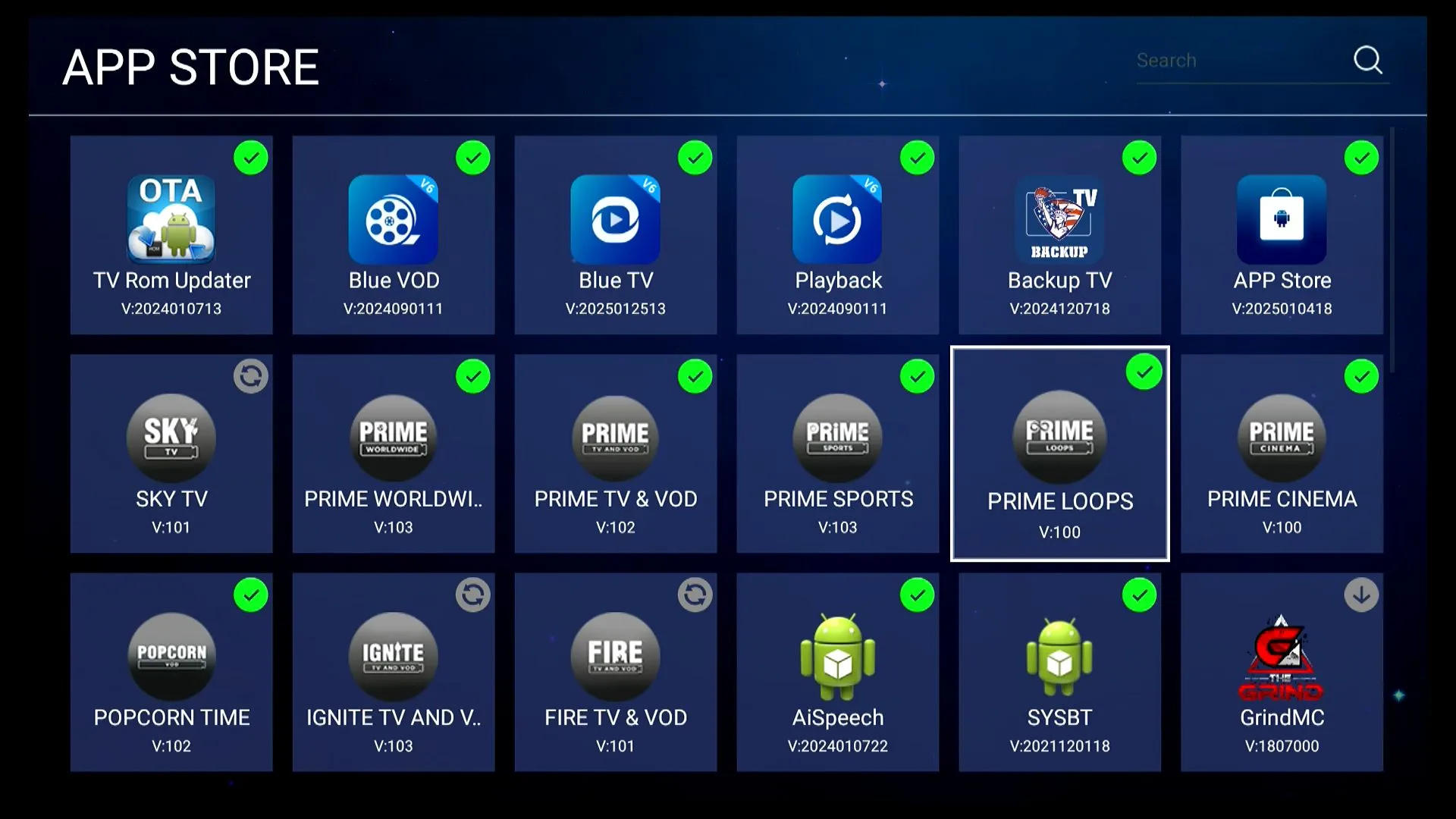
By the end of this article, I’m sure you already know exactly how to record on SuperBox across different models and how to manage your recordings effectively. And if you’re planning to get one, our shop is the best place to buy authentic SuperBox best price. Dozens of hot deals are waiting for you — just contact us today!
Contact us: info@bestsuperbox.com or Whatsapp
