Payment system has returned to normal. Free shipping worldwide!
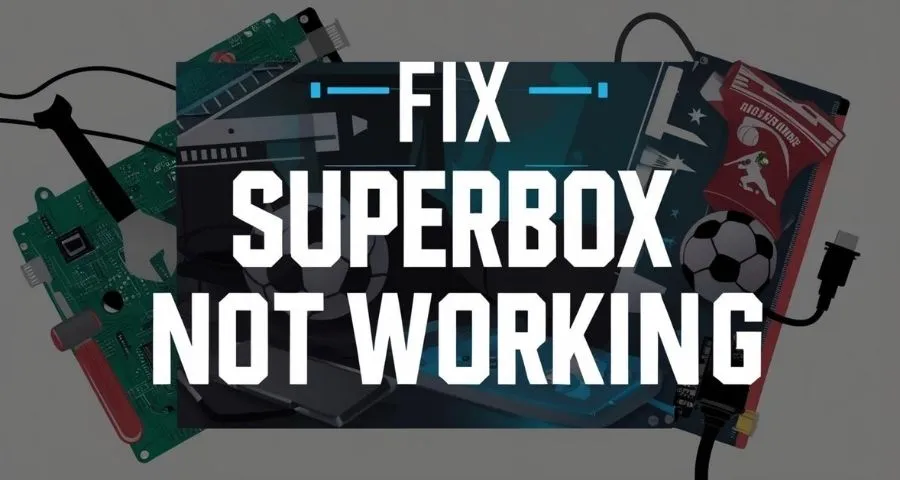
Fix SuperBox Blue TV Not Working 100% Works
If you’re facing issues with Blue TV not working on your SuperBox, you’re not alone. There are a few common problems that can occur, but don’t worry — most of them can be easily resolved by following some simple troubleshooting steps. Below, we’ve highlighted the most frequent issues and solutions to help you fix SuperBox Blue TV not working and get back to enjoying your favorite content without any interruptions.
Common Issues with Blue TV in March 2025
These issues can often be traced back to temporary service disruptions or user-side settings. Here’s an overview of some of the common issues and how to resolve them:
Channels Not Loading
This March, we received feedback that some Blue TV users experienced signal loss and couldn’t access channels. The reason for this was system maintenance and upgrades, temporarily affecting the app’s performance. Now, everything is running flawlessly, and users are actually getting an improved experience due to the upgrades.
Guide to Updating Blue TV:
The good news is that the update has been rolled out to all models, bringing improved performance and stability. If you don’t see it yet, try restarting your box or reaching out to the company for assistance. Watch the video above for step-by-step troubleshooting to fix SuperBox Blue TV not working and restore your viewing experience.
Causes:
- Server transmission issues on our end
- Increased user traffic putting pressure on servers
- Poor internet connection on your end
How to Fix:
- If you’re using Ethernet or WiFi and the channels won’t load, try switching to the other connection.
- If that doesn’t work, uninstall and reinstall the app or reset the box.
- If the issue persists, contact customer service for assistance. If it’s due to ongoing maintenance, please be patient — we never ignore issues or abandon users.
- If an update is available, download it as it contains bug fixes.
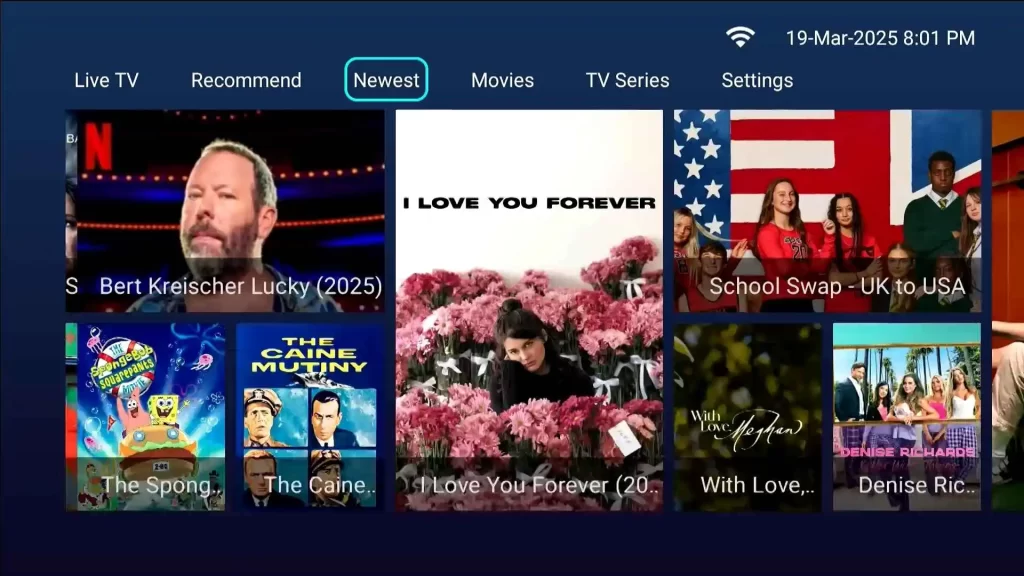
While maintenance is in progress, users can always use Backup TV, an app designed specifically for such situations. It allows you to watch live TV and VOD content independently of Blue TV and Blue VOD, ensuring uninterrupted entertainment.
Channel Shows ‘No Program Found’
Causes:
- Some channels only broadcast at specific times. For example, sports events won’t have content outside of their airing schedule.
- The channel might genuinely be experiencing a signal issue.
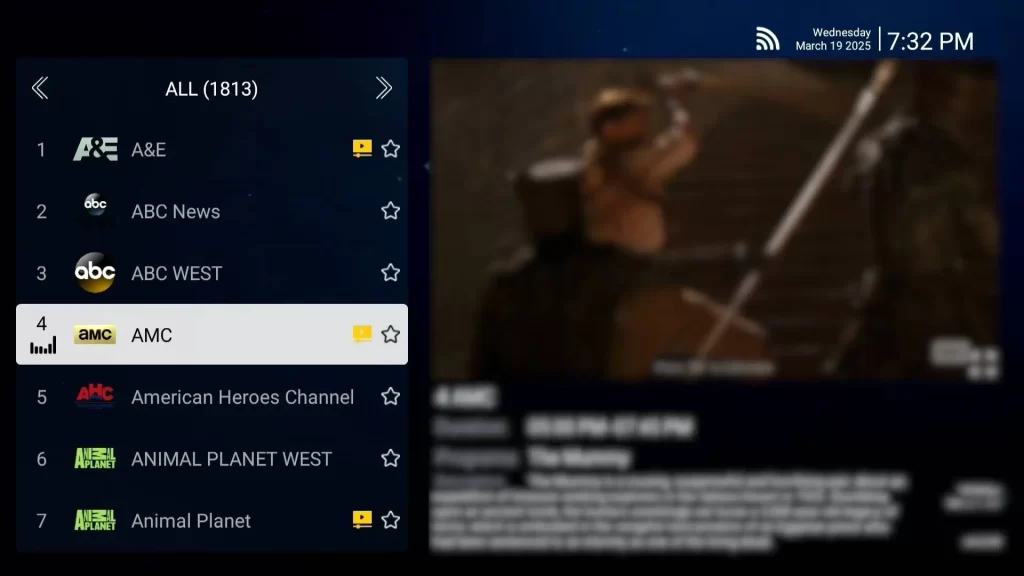
How to Fix:
- If you want to watch past sports events or other content from the last 7 days, go to the Playback app. Content is stored there for 7 days from the current viewing time.
- If the ‘No Program Found’ message appears outside of a scheduled broadcast issue, report it via Live Chat on the Official SuperBox Website for assistance.
Audio and Video Out of Sync
Cause:
This is a simple issue caused by an error when linking video and audio signals during channel setup.
How to Fix:
Send a message to customer support via Live Chat on the official website, including the channel number and name, and report the mismatch issue. The support team will forward it to IT immediately. If there aren’t too many urgent requests at the time, this issue can be fixed in just 5 minutes.
Basic Troubleshooting Steps to Fix SuperBox Blue TV Not Working
If you’re experiencing issues with Blue TV on your SuperBox, try these basic troubleshooting steps to resolve the problem quickly.
Restart Your Device & Internet
- Restart your SuperBox, TV, and WiFi router. A simple reboot can often resolve connectivity issues.
- Check your internet connection by running a speed test to ensure you have a stable and fast connection. Blue TV requires a reliable network for smooth streaming.
Check for Blue TV Updates
- Keeping your Blue TV app updated is crucial for optimal performance.
- To check for updates, open the Blue TV app. If you see a gray circular arrow update icon, tap it to install the latest version.
Clear Cache & App Data
- Over time, cached data can cause app performance issues. Clearing the cache can help refresh the app.
- Steps to clear cache & data:
- Go to Settings on your SuperBox.
- Navigate to Apps → See All Apps → Blue TV.
- Select Clear Cache and Clear Data.
- Restart the app and check if the issue is resolved.
- Go to Settings on your SuperBox.
Reinstall Blue TV
- If clearing the cache doesn’t work, uninstall and reinstall Blue TV. This ensures you have a fresh installation with no corrupted data.
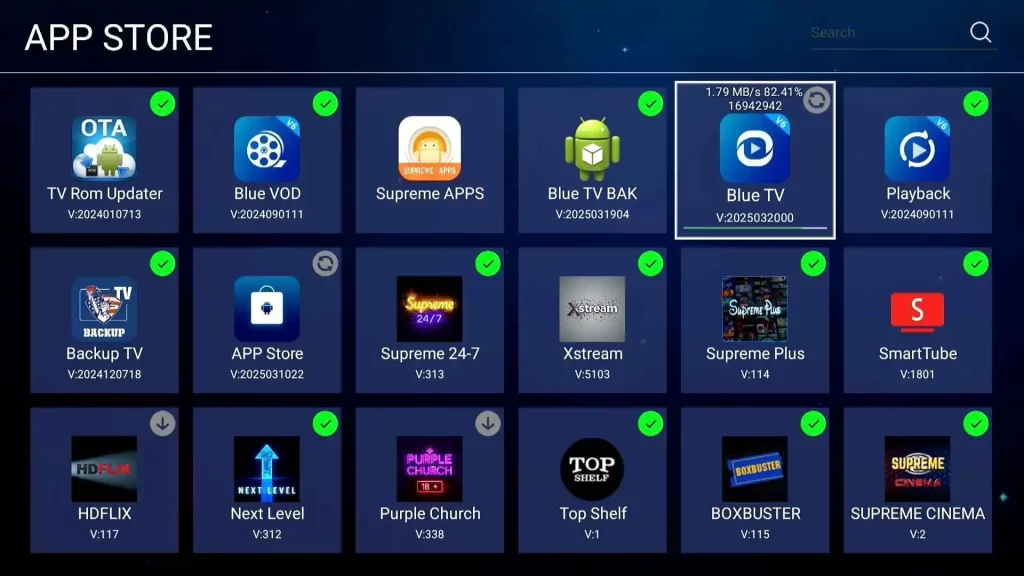
- To reinstall:
- Go to Settings on your SuperBox.
- Navigate to Apps → See All Apps → Blue TV.
- Uninstall Blue TV
- Download and install the latest version from the official source.
- Log in and check if the problem persists.
Switch DNS or Use a VPN (If Needed)
- In some cases, internet service providers (ISPs) may block access to our servers, causing Blue TV to stop working.
- You can try:
- Changing your DNS settings to a public DNS like Google (8.8.8.8) or Cloudflare (1.1.1.1).
- Using a VPN to bypass ISP restrictions.
- Changing your DNS settings to a public DNS like Google (8.8.8.8) or Cloudflare (1.1.1.1).
Check Server Status
- Occasionally, Blue TV may be under maintenance, causing temporary downtime.
- Before troubleshooting further, check for any server updates by visiting:
- SuperBox TikTok Official.
- The SuperBox user community forums.
- SuperBox TikTok Official.
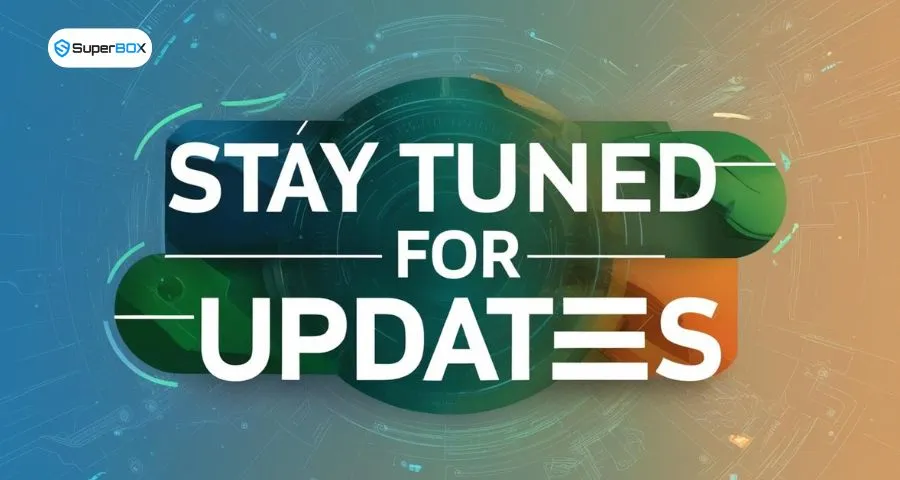
For any software-related complaints, please contact SuperBox through the official channels below:
- Email: customersupport@mysuperboxtv.com
- Website: https://mysuperboxtv.com/
If your complaint is related to a product purchased from our SuperBox Official Store, please reach out to us via:
- WhatsApp: (+852) 6106 1496
- Email: info@bestsuperbox.com
